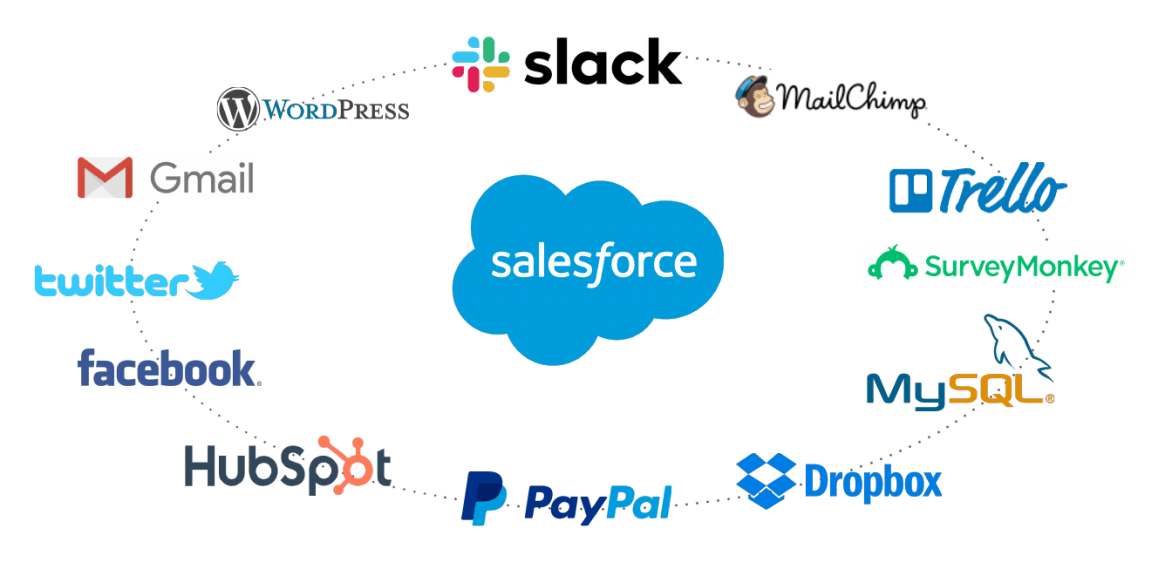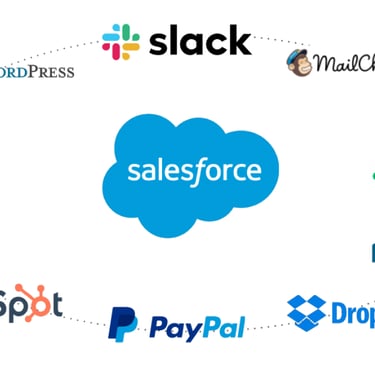Salesforce
Blog about salesforces .
SALESFORCE
Introduction to Salesforce and its Ecosystem:
Salesforce is a cloud-based customer relationship management (CRM) platform that helps businesses manage their interactions with customers, prospects, and partners. It provides a wide range of tools and services to streamline sales, marketing, customer service, and other business processes. Salesforce has become a leader in the CRM space, and it's known for its flexibility and scalability.
Key components of the Salesforce ecosystem include:
Sales Cloud: This is the core CRM tool for managing sales processes. It includes features like lead and opportunity management, contact and account management, and sales analytics.
Service Cloud: Service Cloud is used for customer support and service management. It includes features like case management, knowledge base, and customer self-service portals.
Marketing Cloud: This module is focused on marketing automation and includes tools for email marketing, social media advertising, and customer journey mapping.
Commerce Cloud: Formerly known as Demandware, Commerce Cloud is for e-commerce businesses, helping them build and manage online stores.
Community Cloud: Community Cloud enables organizations to create online communities for their customers, partners, and employees.
Einstein Analytics: This is Salesforce's artificial intelligence (AI) and data analytics platform, which helps organizations make data-driven decisions.
Heroku: Heroku is a platform-as-a-service (PaaS) that allows developers to build, deploy, and scale applications in multiple languages.
IoT Cloud: Salesforce IoT Cloud is designed for capturing and analyzing data from connected devices and turning that data into actionable insights.
AppExchange: AppExchange is Salesforce's marketplace for third-party apps and extensions that can be integrated into Salesforce to extend its functionality.
Navigating the Salesforce Interface:
Salesforce has a user-friendly interface that is designed for easy navigation. Here are some key components and concepts for navigating the interface:
Home Page: The home page is your starting point. It provides an overview of your recent activities, tasks, and important records.
App Launcher: You can access different Salesforce apps from the App Launcher. This is where you switch between Sales Cloud, Service Cloud, Marketing Cloud, and other Salesforce offerings.
Tabs and Objects: Salesforce is organized into tabs, each representing a specific type of record or object, such as Leads, Accounts, Contacts, and Opportunities.
Records: Records are individual data entries within Salesforce. For example, a Contact record would contain details about a specific person.
Search Bar: Use the global search bar to find records, objects, or information within Salesforce quickly.
Menus and Navigation: The top menu provides access to various features like Reports, Dashboards, Setup, and more.
Reports and Dashboards: Salesforce allows you to create and view reports and dashboards to gain insights into your data and track performance.
Understanding Salesforce Editions and Licenses:
Salesforce offers various editions and licensing options to cater to different business needs. These editions determine the features and capabilities available to users. Here are some of the common editions:
Sales Essentials: This is a small business-focused edition with core CRM features, suitable for startups and smaller companies.
Professional: Offers more advanced features for sales and support teams, with greater customization options.
Enterprise: A comprehensive edition with advanced customization, automation, and analytics capabilities. It's suitable for medium to large organizations.
Unlimited: The most feature-rich edition with extensive customization, development capabilities, and full access to Salesforce's ecosystem.
Developer: This edition is for app development and testing in a dedicated environment.
Salesforce licensing is typically user-based, and the type of license you choose determines the user's access to specific features and data. Examples of licenses include Sales Cloud, Service Cloud, Marketing Cloud, and Community Cloud licenses. It's important to choose the right licenses to match the needs of your users and organization.
In summary, Salesforce is a powerful CRM platform with a wide range of applications and tools to help businesses manage customer relationships effectively. Navigating the Salesforce interface is straightforward, and understanding the available editions and licenses is crucial for tailoring Salesforce to your organization's needs.
Salesforce Editions:
Sales Essentials:
Designed for small businesses and startups, Sales Essentials offers a simplified version of Salesforce.
It includes core CRM features like lead and contact management, opportunity tracking, and basic reporting.
Users can manage customer data, track sales leads, and collaborate with team members.
Professional:
Professional is a popular choice for growing businesses.
It includes advanced features such as workflow automation, advanced reporting, and email integration.
Users can create custom fields, automate routine tasks, and access a wide range of third-party integrations.
Enterprise:
Enterprise is a comprehensive CRM solution suitable for medium to large organizations.
It provides advanced customization options, including custom objects and processes, allowing organizations to tailor Salesforce to their unique needs.
Enterprise users can create complex automation, access advanced analytics, and integrate with external systems seamlessly.
Unlimited:
Unlimited is the most feature-rich edition of Salesforce.
It includes all the features available in lower-tier editions and offers even greater customization and scalability.
Organizations with complex requirements, extensive data volumes, and the need for deep integration often choose the Unlimited edition.
Developer:
The Developer edition is primarily for application development, testing, and sandbox environments.
It's free and provides a platform for developers to build, test, and deploy custom applications.
Users can experiment with configurations and code in a safe, isolated environment.
Licensing:
Salesforce licensing is user-centric, and there are several types of licenses, each catering to different user roles and requirements:
Full Salesforce License: Users with a full Salesforce license have access to all features and functionalities within their Salesforce edition. These licenses are typically given to users who need complete access to the CRM system, such as sales representatives and administrators.
Salesforce Platform License: This license is more limited in terms of CRM features and is intended for users who don't need full access but require specific functionalities. It's commonly used for executive dashboards, simple data entry, or read-only access.
Community Cloud License: Community licenses are for users who need access to a Salesforce Community. These communities can be customer communities, partner communities, or employee communities, and users with this license can collaborate, access information, and interact within these communities.
Marketing Cloud License: Users who work primarily with Salesforce Marketing Cloud have licenses tailored to their specific needs. These licenses provide access to marketing automation, email marketing, and other marketing-related tools.
Service Cloud License: Service Cloud licenses are designed for customer support and service teams. They offer access to case management, knowledge base, and other service-related features.
Einstein Analytics License: This license is for users who need access to Salesforce's advanced analytics and AI capabilities. Users can create and interact with analytics dashboards and gain insights from their data.
User management in Salesforce involves creating, modifying, and managing user accounts within the Salesforce platform. Here are the key steps and details for user management in Salesforce:
Login to Salesforce:
Access the Salesforce login page and enter your credentials to log in.
Navigate to User Management:
Once logged in, go to the Setup menu. You can find the Setup link by clicking on your profile picture in the top-right corner and selecting "Setup."
Access User Setup:
In the Setup menu, under "Administer," find and click on "Users" or "User Management." This section contains various options for managing user accounts.
Create a New User:
To create a new user, click on "Users" and then "New User."
Fill in the required user information, including username, email, alias, profile, role, and other relevant details.
Assign a profile that determines the user's access permissions and settings.
Optionally, assign a role to define the user's place in the role hierarchy.
Modify User Details:
To modify an existing user, go to "Users" and click on the user's name.
Update the necessary information, such as email, profile, role, or any other relevant details.
Save the changes.
Reset Password:
From the user detail page, you can reset a user's password if needed.
Salesforce may provide options for sending a password reset link to the user's email.
Deactivate or Activate Users:
On the user detail page, you can deactivate or activate a user by checking or unchecking the "Active" checkbox.
Deactivating a user prevents them from logging in, while activating restores their access.
Assign Permission Sets:
Permission sets in Salesforce provide additional permissions beyond what's assigned in the user's profile.
To assign permission sets, go to the user detail page, and under "Permission Set Assignments," add the relevant permission sets.
Manage Roles:
Roles in Salesforce define the hierarchical structure that controls data visibility and access.
To manage roles, go to the Setup menu, select "Roles," and adjust the role hierarchy as needed.
Login Access Policies:
Salesforce allows you to control login access policies, such as IP range restrictions and login hours.
Configure login access policies by going to the user detail page and finding the "Login IP Ranges" and "Login Hours" sections.
User Auditing and Monitoring:
Salesforce provides audit trails and login history reports.
Access these reports to monitor user activity and identify any suspicious behavior.
Training and Documentation:
Provide training for administrators on Salesforce user management best practices.
Document user management processes and policies for future reference.
Always ensure that your user management practices align with your organization's security policies and comply with regulatory requirements. Regularly review and update user access settings to maintain a secure Salesforce environment.