Mastering DAX in Power BI: Comprehensive Guide with Examples
All about DAX query with example of DAX function
8/22/20247 min read
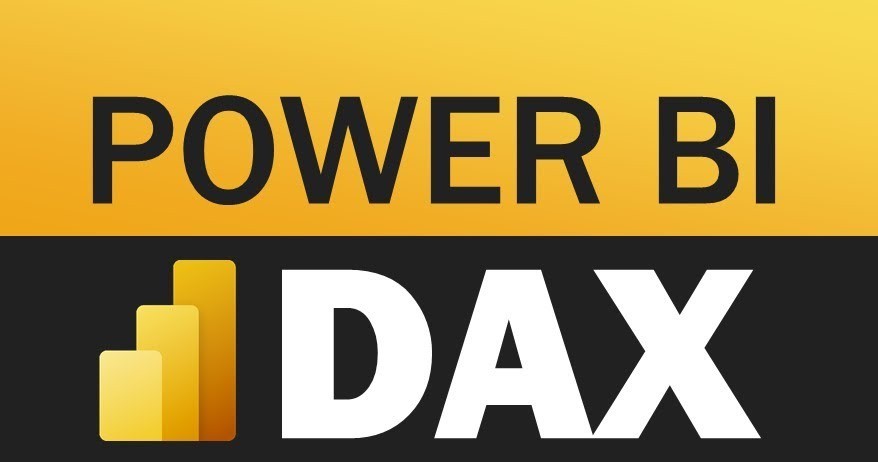
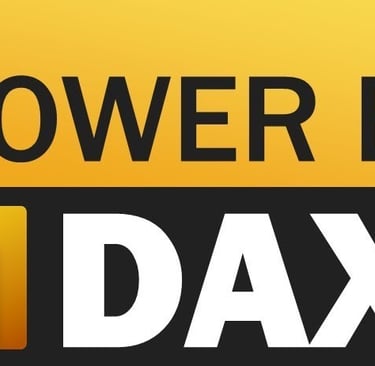
Introduction to DAX and Its Importance in Power BI
Data Analysis Expressions (DAX) is a powerful formula language embedded in several Microsoft products, primarily Power BI, used for data modeling and enhancing reporting capabilities. DAX enables professionals to create custom calculations and aggregations necessary for sophisticated data analysis, making it an essential skill set for Power BI users.
Unlike traditional data analysis languages, DAX is specifically designed for handling data transformation and manipulation within Power BI. It allows users to perform dynamic calculations and data aggregations on-the-fly, which is pivotal for real-time decision-making and interactive reporting. The syntax of DAX might resemble Excel formulas, but it is more potent and flexible, designed to handle complex data relationships and large datasets.
In Power BI, DAX plays a crucial role in data modeling by allowing users to create new information from existing data sets. Through calculated columns and measures, DAX enables the transformation of raw data into actionable insights. This capability is vital for organizations aiming to dive deeper into their data, identifying trends, forecasting outcomes, and improving overall business intelligence.
Moreover, DAX enhances the reporting capabilities in Power BI. It provides a wide range of functions that help in the seamless creation of intricate dashboards and reports. These functions include statistical, mathematical, logical, date and time, text, and information functions, augmenting the analytical power of Power BI. With DAX, users can create more nuanced visual representations of their data, tailor reports to specific business requirements, and delve into more granular levels of data analysis.
Overall, mastering DAX is fundamental for anyone looking to exploit the full potential of Power BI. It allows for enhanced control over data analysis, drastically improving the accuracy and depth of business intelligence outputs.
Essential DAX Functions for Beginners
When embarking on your journey with Power BI, mastering DAX (Data Analysis Expressions) functions is crucial for effective data analysis and visualization. Essential DAX functions, such as SUM, AVERAGE, COUNT, and DISTINCT, form the foundation for more complex operations. Understanding how to leverage these functions will empower you to perform straightforward calculations and aggregations, bringing clarity and insight to your datasets.
The SUM function in DAX is utilized to add all numbers in a particular column. For example, consider a sales dataset where you wish to calculate the total sales amount. The syntax for the SUM function would be:
SUM(Sales[Amount])
This expression adds up all the values in the "Amount" column of the "Sales" table, giving you the total sales figure.
The AVERAGE function calculates the mean of numerical values within a column. For instance, to find the average sales amount from the same dataset, you would use:
AVERAGE(Sales[Amount])
This DAX function determines the arithmetic mean, providing an overall average of the sales amounts.
The COUNT function is employed to count the number of cells that contain numerical values in a column. If you need to ascertain how many sales transactions occurred, the COUNT function can be applied as follows:
COUNT(Sales[TransactionID])
This command counts all the numerical entries in the "TransactionID" column, indicating the total number of transactions.
Lastly, the DISTINCT function returns unique values from a specified column, which can be particularly useful for eliminating duplicates. For example, if you want to identify the distinct products sold, the syntax would be:
DISTINCT(Sales[ProductID])
This function filters out duplicate entries, presenting a list of unique product IDs from the "ProductID" column.
By grasping these foundational DAX functions, beginners can efficiently manage and analyze data within Power BI. Utilizing SUM, AVERAGE, COUNT, and DISTINCT functions enables clear, precise reporting and paves the way for mastering more advanced DAX capabilities.
Advanced DAX Functions and Their Applications
Delving into more complex DAX functions expands your ability to perform intricate data analysis and reporting in Power BI. This section explores key advanced DAX functions, including CALCULATE, FILTER, RELATED, and ALL. Understanding these functions is crucial for any advanced data modeler aiming to elevate their analytical capabilities.
CALCULATE: The CALCULATE function is pivotal for manipulating context in calculations. By modifying context, CALCULATE can dynamically filter data to provide specific insights. For instance, calculating the total sales for a specific product category within a date range can be achieved through CALCULATE(SUM(Sales[Amount]), Sales[Category] = "Electronics", Sales[Date] >= DATE(2023,1,1)). This function isolates the desired subset of data, enabling refined analysis.
FILTER: The FILTER function works synergistically with CALCULATE to return a table that meets specified conditions. For example, to find all transactions where the sales amount exceeds $500, you could use CALCULATE(SUM(Sales[Amount]), FILTER(Sales, Sales[Amount] > 500)). This powerful function allows for the construction of custom filters, ensuring the analysis focuses on pertinent data segments.
RELATED: In a relational data model, RELATED is essential for accessing and integrating data from related tables. It simplifies data extraction from one table while considering relationships established in the data model. For example, obtaining a product’s category in a sales table could be achieved via RELATED(Products[Category]). This function facilitates comprehensive analyses across different data dimensions.
ALL: The ALL function removes filters from a table or column, restoring the full dataset context. This is particularly useful for calculating totals or averages that disregard current filters. A classic use case is calculating the overall total sales irrespective of current report filters: CALCULATE(SUM(Sales[Amount]), ALL(Sales)). Using ALL ensures macro-level insights are always accessible.
By mastering these advanced DAX functions, users can substantially enhance their analytical and reporting capabilities within Power BI. Understanding the application contexts of CALCULATE, FILTER, RELATED, and ALL can transform raw data into strategic business insights.
Time Intelligence Functions in DAX
DAX (Data Analysis Expressions) in Power BI offers a powerful suite of time intelligence functions that enable users to perform complex time-based calculations. These functions are essential for anyone looking to analyze data over different periods and derive insightful trends. Key time intelligence functions such as SAMEPERIODLASTYEAR, DATESYTD, and TOTALYTD are frequently employed to address common reporting requirements.
The SAMEPERIODLASTYEAR function is invaluable for year-over-year growth calculations. For instance, to compare sales figures from the current year to the previous year, one would use the following DAX formula:
Sales LY = CALCULATE([Total Sales], SAMEPERIODLASTYEAR('Date'[Date]))
This expression calculates the total sales for the same period last year, enabling quick comparison and trend analysis.
Another useful function is DATESYTD, which aggregates values from the beginning of the year to a specified date. This is particularly beneficial when calculating year-to-date (YTD) figures. For example, to compute total sales YTD, one might use:
Sales YTD = CALCULATE([Total Sales], DATESYTD('Date'[Date]))
This formula accumulates sales from the start of the fiscal year up to the current date, providing a snapshot of performance thus far.
The TOTALYTD function can further streamline these calculations by combining aggregation and filtering in one step. For instance:
Total Sales YTD = TOTALYTD([Total Sales], 'Date'[Date])
This function operates similarly to DATESYTD but with enhanced simplicity and convenience.
Practical applications of these functions are numerous. Calculating year-over-year growth can uncover significant business insights. For example, by comparing current year's sales with last year's, businesses can identify growth trends and areas requiring attention. Likewise, cumulative totals, exemplified by YTD figures, are instrumental in performance tracking and forecasting. Mastering these DAX time intelligence functions allows users to leverage the full potential of Power BI in their data analysis efforts, delivering deeper and more actionable insights.
Optimizing DAX Performance in Power BI
When working with DAX in Power BI, the performance of your queries can have a substantial impact on the efficiency and responsiveness of your reports. One fundamental best practice is to minimize the use of volatile functions such as NOW() and TODAY(), which are recalculated with each query execution. These functions can significantly slow down your reports, especially when used in measures or calculated columns.
Another crucial aspect of optimizing DAX performance is ensuring your data model is well-structured. A star schema is highly recommended, as it reduces the complexity of relationships and simplifies the DAX expressions needed. Avoid circular dependencies and simplify complex relationships wherever possible. Using fewer, larger tables can sometimes be more efficient than many smaller ones.
Efficient DAX patterns are key to boosting performance. For instance, the use of iterator functions like SUMX and AVERAGEX should be approached with caution. These functions iterate row by row, which can be computationally expensive. Instead, consider using simple aggregation functions like SUM or AVERAGE whenever possible. Also, measures are generally more performant than calculated columns, as they are evaluated dynamically and leverage Power BI's efficient query engine.
One effective optimization technique is using variables within your DAX formulas. This practice stores intermediate results, reducing the need for repetitive calculations. For example, in complex DAX expressions, assigning results of a calculation to a variable can provide a significant performance boost.
For example, consider a scenario where you need to calculate a weighted sales average. Instead of nesting multiple functions, defining a variable for intermediate results can enhance performance:
Weighted Sales Average = VAR TotalSales = SUM(Sales[Amount])VAR TotalWeight = SUM(Sales[Weight])RETURN TotalSales / TotalWeight
This approach reduces the burden on the calculation engine and ensures smoother execution.
In sum, optimizing DAX performance requires mindful planning and following best practices, such as reducing volatile function usage, structuring data models efficiently, and leveraging powerful yet straightforward DAX patterns. By implementing these strategies, you can ensure that your Power BI reports remain responsive and efficient, even when dealing with large datasets.
Real-World Examples and Case Studies
To truly understand the power and versatility of Data Analysis Expressions (DAX) in Power BI, we must look beyond the theoretical aspects and delve into practical applications. This section presents real-world examples and case studies that illustrate how DAX is employed in various business scenarios to drive decision-making and operational efficiency.
Consider a retail business seeking to enhance its sales forecasting. By leveraging DAX, the organization can create sophisticated measures that predict future sales trends based on historical data. For example, the DAX function CALCULATE can be combined with DATESINPERIOD to compute moving averages for monthly sales figures. This allows the business to proactively adjust its inventory and marketing strategies, optimizing both customer satisfaction and profitability.
Another pertinent use case is customer segmentation—a crucial aspect for any business aiming to tailor its marketing efforts. Using DAX, one can construct intricate formulas to categorize customers based on their buying behaviors. For instance, by utilizing SUMX and RELATEDTABLE, businesses can calculate the total spending of each customer and segment them into high-value, medium-value, and low-value groups. This nuanced segmentation aids in creating targeted marketing campaigns, which can lead to higher conversion rates and customer retention.
Financial reporting is another domain where DAX functions shine. Accurate and detailed financial reports are vital for stakeholders, and DAX enables dynamic calculations like Year-To-Date (YTD) or Quarter-to-Date (QTD) sums. For instance, combining CALCULATE with DATESYTD allows financial analysts to dynamically compute YTD revenues, enabling quick and clear insights into financial performance. Such dynamic capabilities streamline the reporting process, reduce errors, and provide stakeholders with timely and precise financial information.
These examples underscore the transformative potential of mastering DAX in Power BI. By leveraging these powerful functions, businesses can derive deep insights and make data-driven decisions that drive growth and efficiency. Whether it's through forecasting, customer segmentation, or financial reporting, DAX can significantly enhance the analytical capabilities of Power BI users.
TheTechStudioz©2023
Reframe your inbox
Subscribe to our Blog and never miss a story.
We care about your data in our privacy policy.
